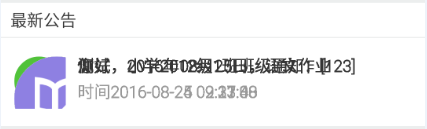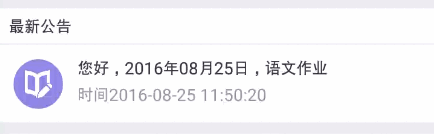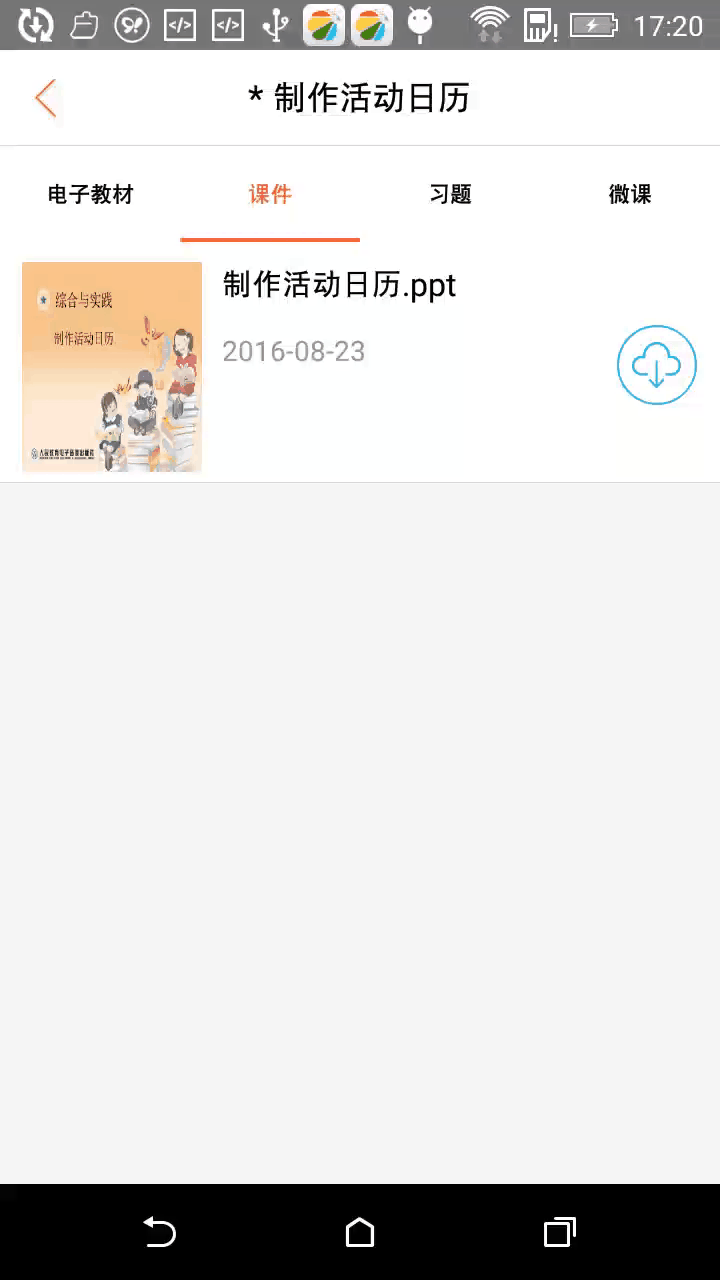之前讲过了用静态的Vector,这里讲一下使用动画,这里就直接使用支持包了
1.引用com.android.support:appcompat-v7:23.2.0以上的包
2.在build中defaultConfig{}里面写vectorDrawables.useSupportLibrary = true
上面两步和使用静态vector要求一样
下面开始就是使用动画的步骤
1.新建vector静态文件
|
|
2.新建动画文件
|
|
3.新建Animated-Vector图像
|
|
4.在布局文件引用Animated-Vector图像
|
|
5.在代码中启动动画
|
|
完整代码可以可以查看github