仿着做了个类似ios appstore下载按钮
效果图如下: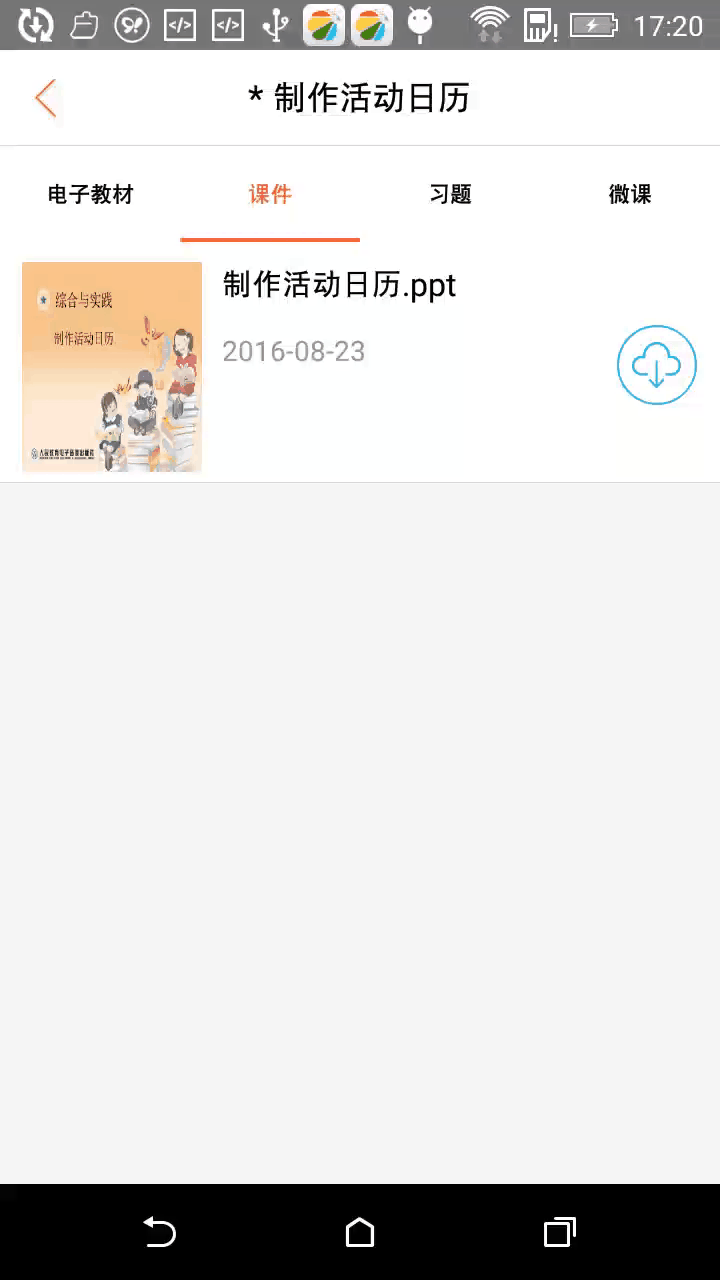
1.创建自定义view
代码中注释写的很全
|
|
2.在attrs文件添加如下代码
|
|
3.使用方法
在xml布局中:12345678<com.tyky.edu.teacher.ui.DownloadProgress android:id="@+id/download_btn" android:layout_width="wrap_content" android:layout_height="wrap_content" android:layout_centerVertical="true" android:gravity="center" app:statue="1" android:layout_marginRight="10dp" />
记得在父布局加上xmlns:android="http://schemas.android.com/apk/res/android"
下载回调的时候setStatue()来更改状态,setProgress更改进度值
还有可以优化的地方,加上状态切换的动画,后面有时间再做。